Padlet is a creative tool used to enhance the interactivity in teaching and learning processes.
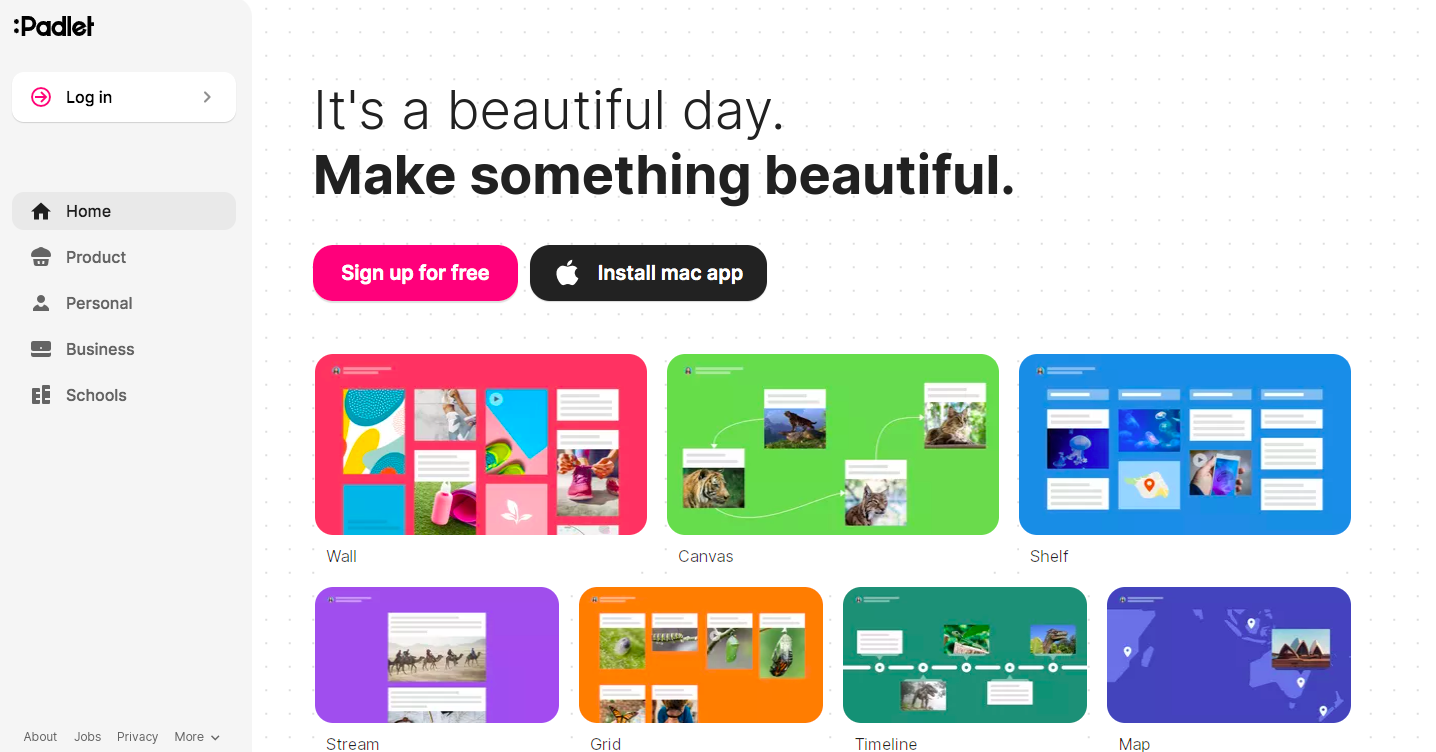
Padlet tool can help teachers and students with an interactive notice board like space which is very easy to use and is easily accessible from any browser. In short; a creative and a great resource for both teachers and students.
You can use this digital notice board to feature images, links, videos, and documents, all collated on a “wall” and this wall can be made public or private. With this feature not only teachers but also students can post on the wall.
This is the best tool for collaborative projects which starts with a blank canvas and then users can start expressing their thoughts on a common topic and also read what others have to say.
It can be used for getting feedback. Individuals (and large/ small groups) can post their comments, questions and resources in one place that is easily accessible to everyone.
It’s a place where you can
You can make the Padlet more creative with your imagination. If you have that creativity you can make this educational app really powerful.
Here are some creative ideas that you can use Padlet in your class
Let’s try it out for this post, Here is a Padlet wall on Creative Ways of using Padlet for Education created by my colleague Dr. Mendus Jacob (A prominent Academician and an Entrepreneur with 30+ years of experience in the Teaching Industry. He has organised, conducted and served as resource person for a number of Faculty Development Programmes including UGC sponsored Refresher Courses. His areas of interests are Outcome Based Education, Accreditations, New Educational Policy etc.)
Just click on this link, and start collaborating. Let’s see how many ideas we’ll get! Nothing to contribute? Then just take a look! After a while, the board should contain a lot of fun classroom Padlet ideas.
To Start with Go to www.padlet.com.
1. On the Padlet Website Click “Sign up for free”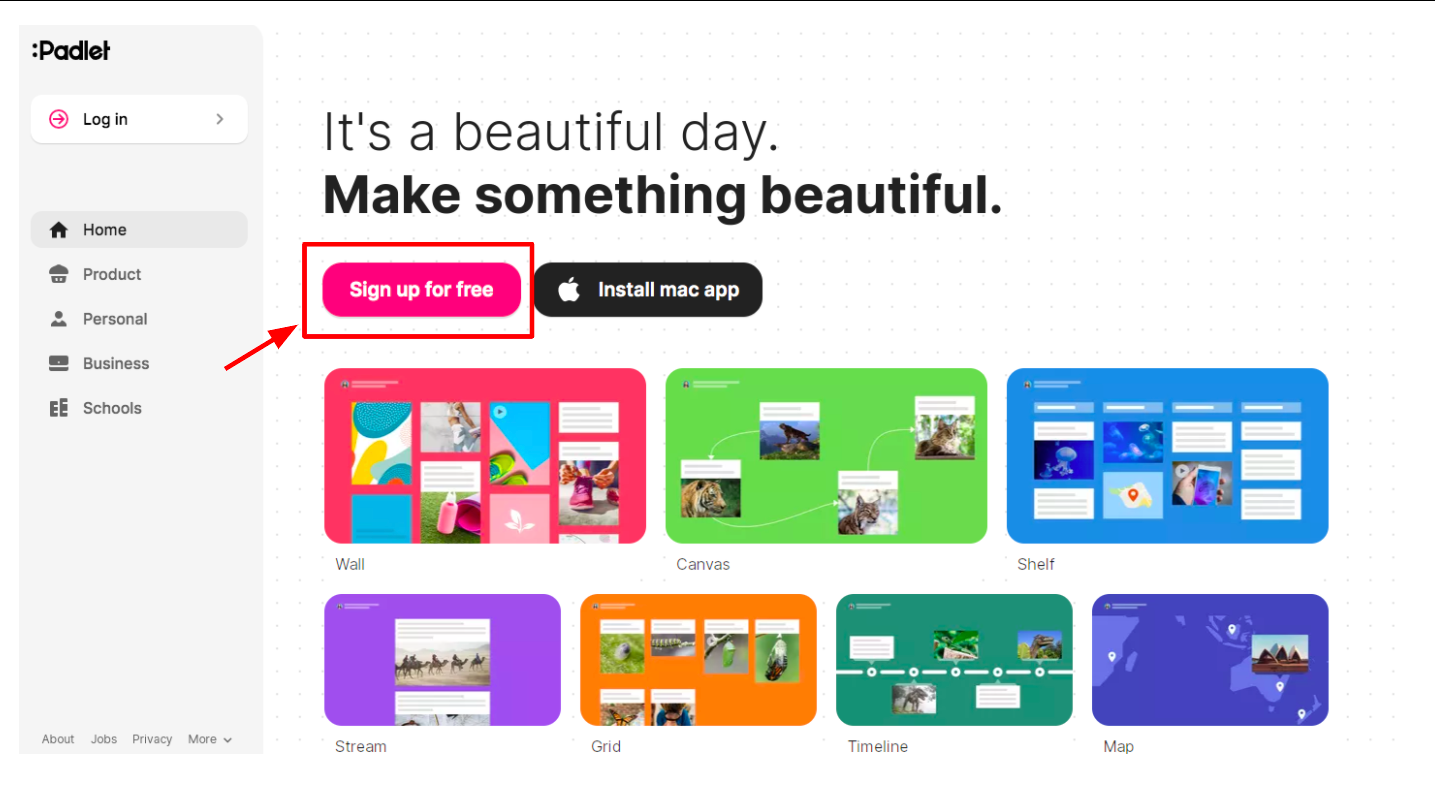
2. There are various options available for signups. The easy one would be to sign up with google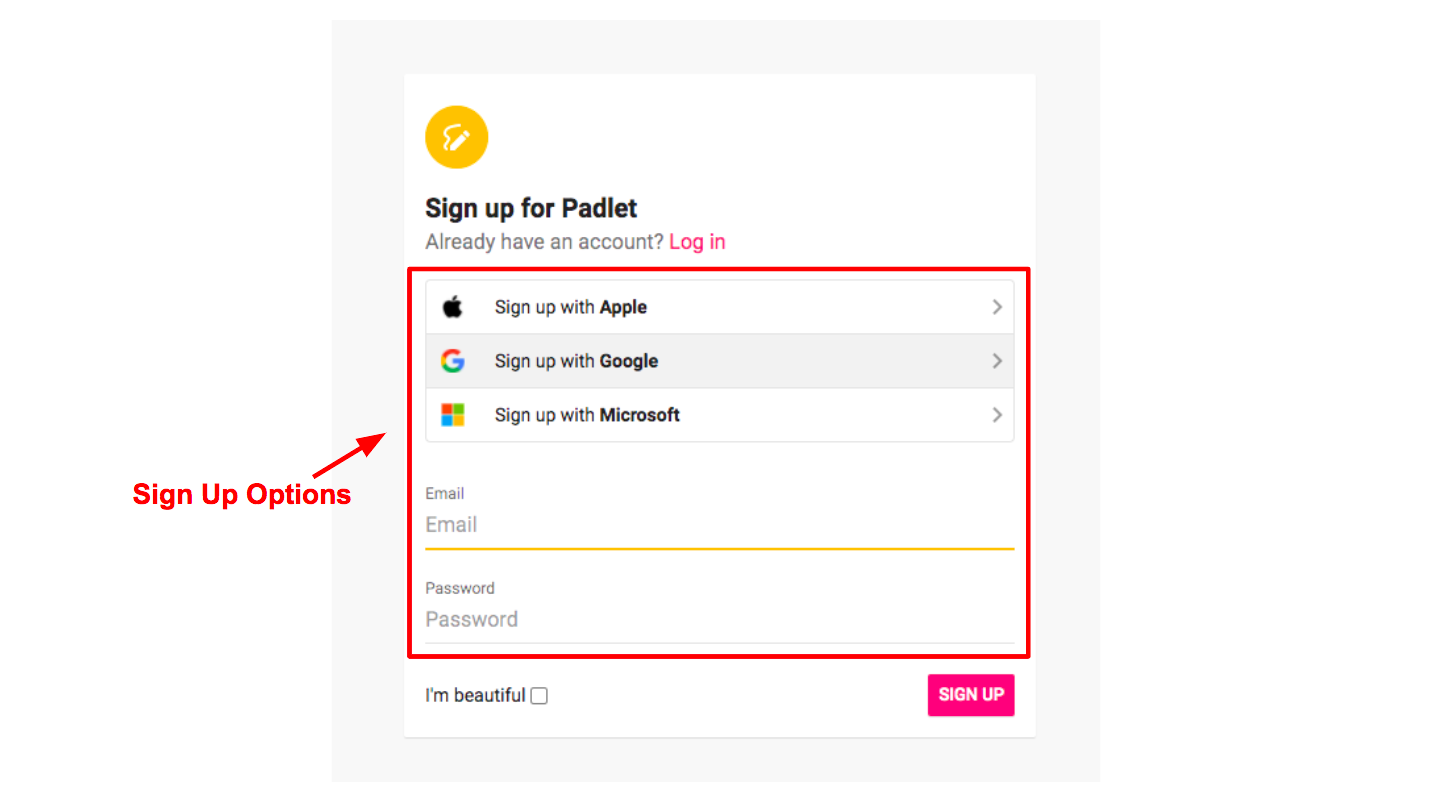
3. Choose a plan. To start with and experience this tool you may start with the basic plan.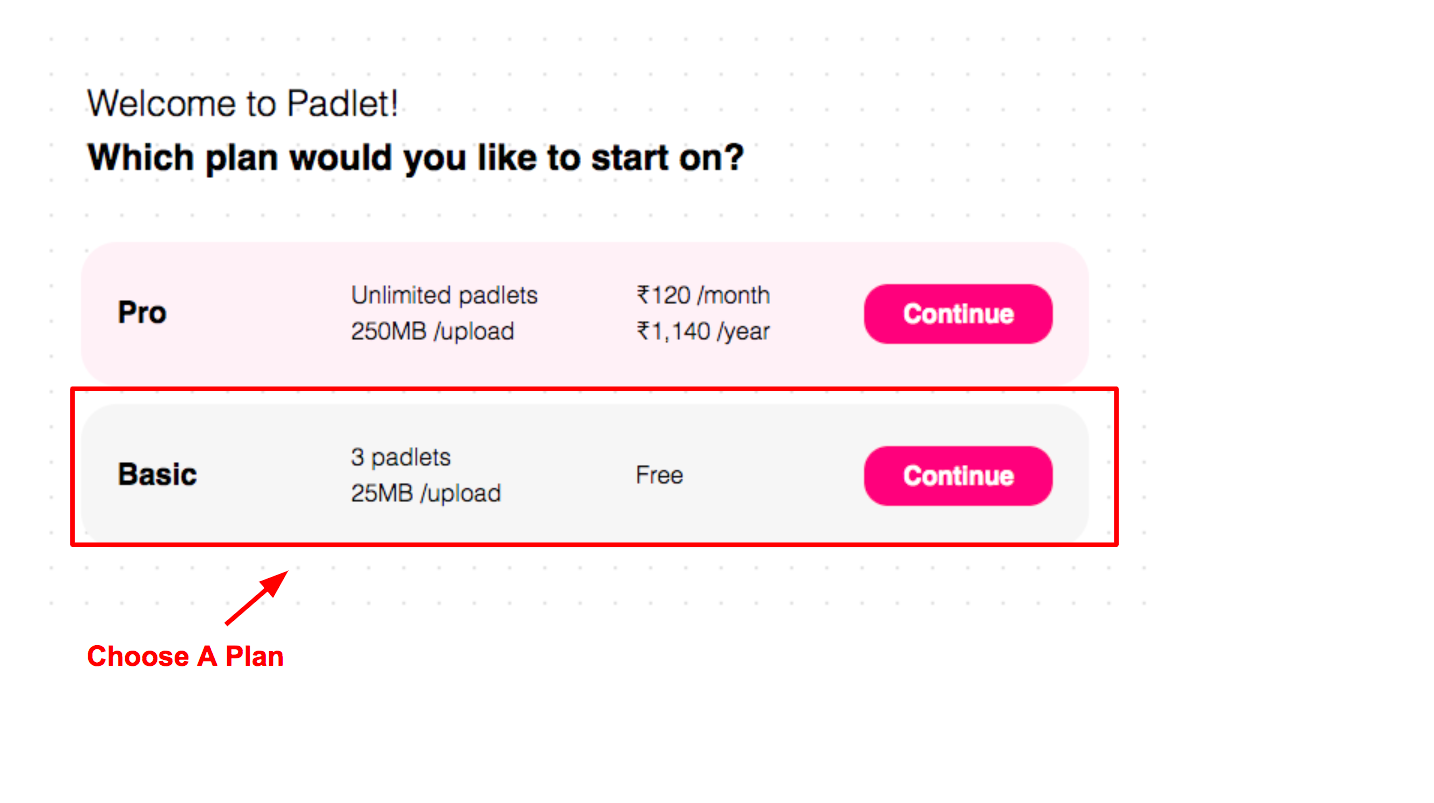
4. Click “Make a Padlet”.
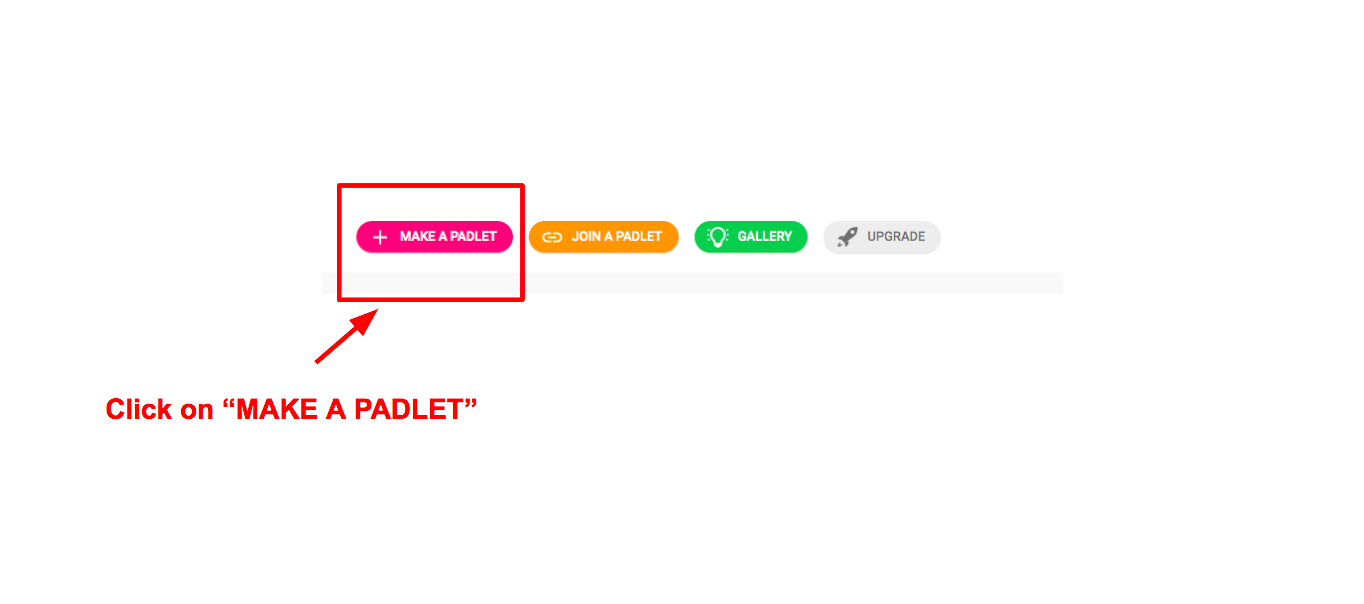
5. Start Creating with the Various options available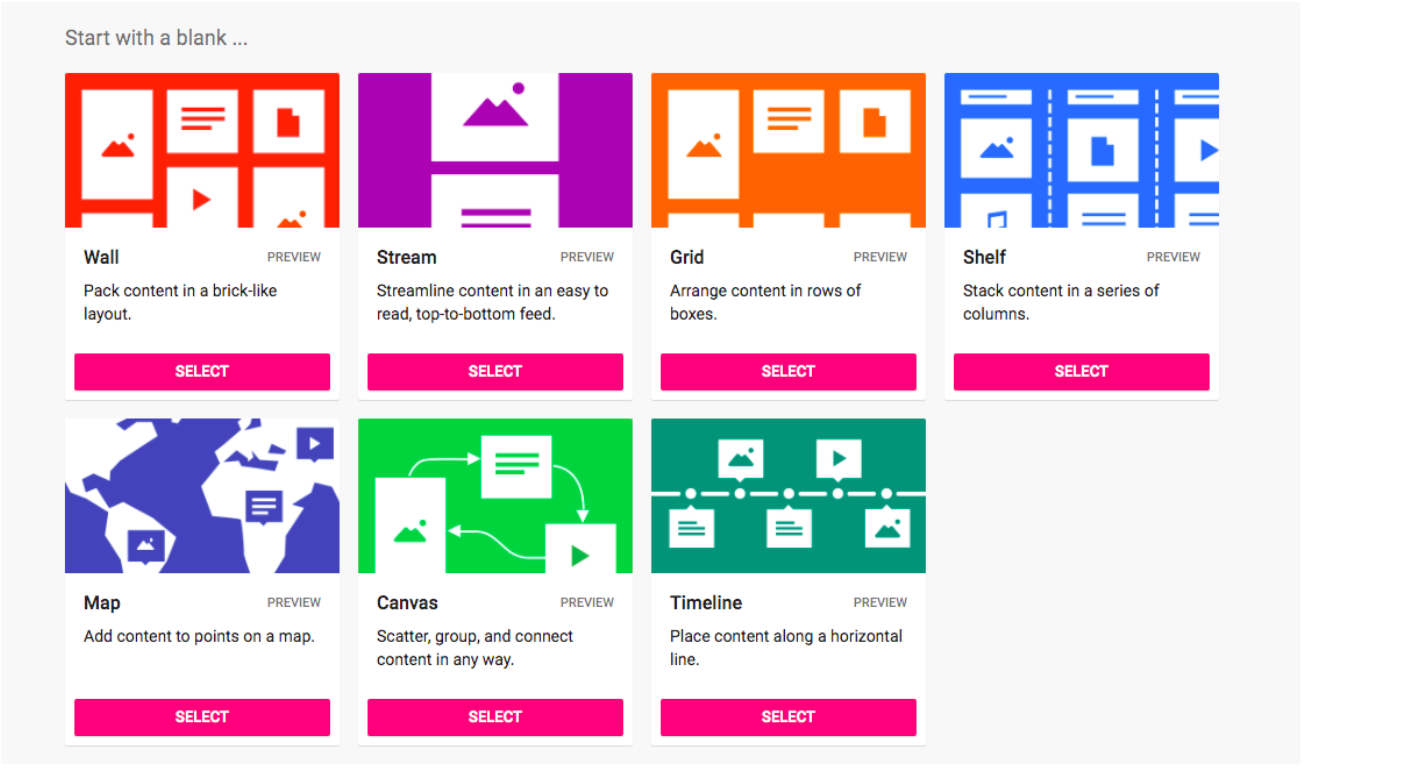
6. Once you select from the options available, you can customize it including your title, description, icon, address and appearance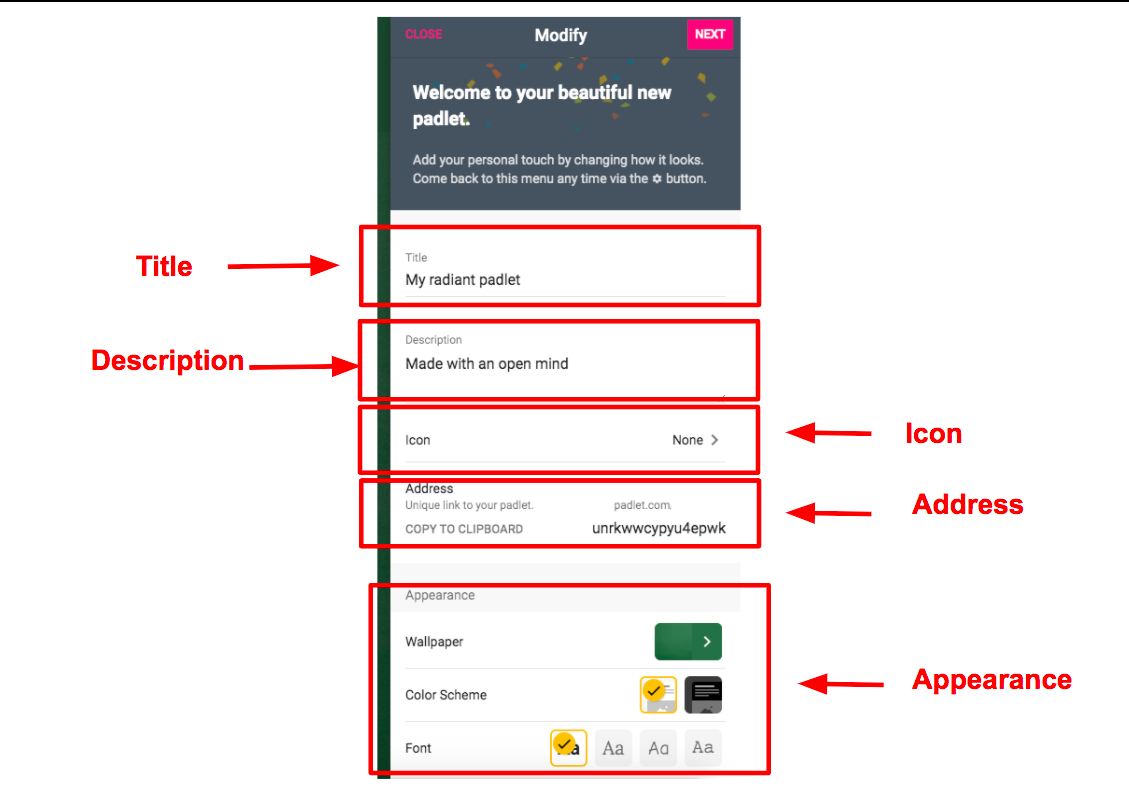
7. Once you scroll down you will find more options like posting, content filtering and advanced
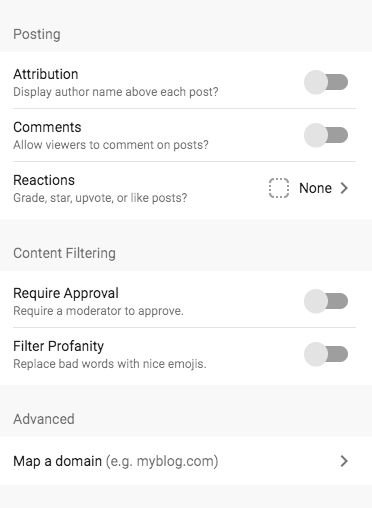
8. Under posting you can set
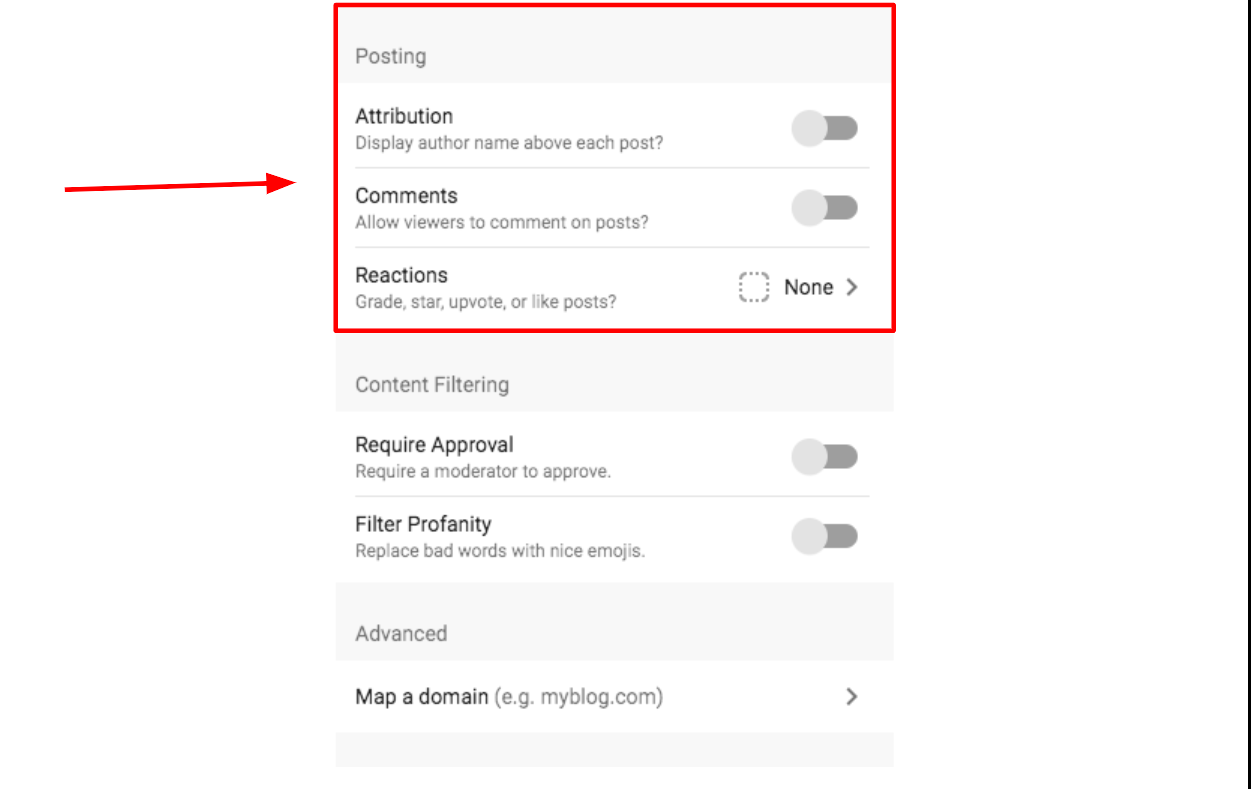
9. Under reactions you can choose from various available options that your users can interact with the posts on the padlet noticeboard wall: Like, vote, star and grade
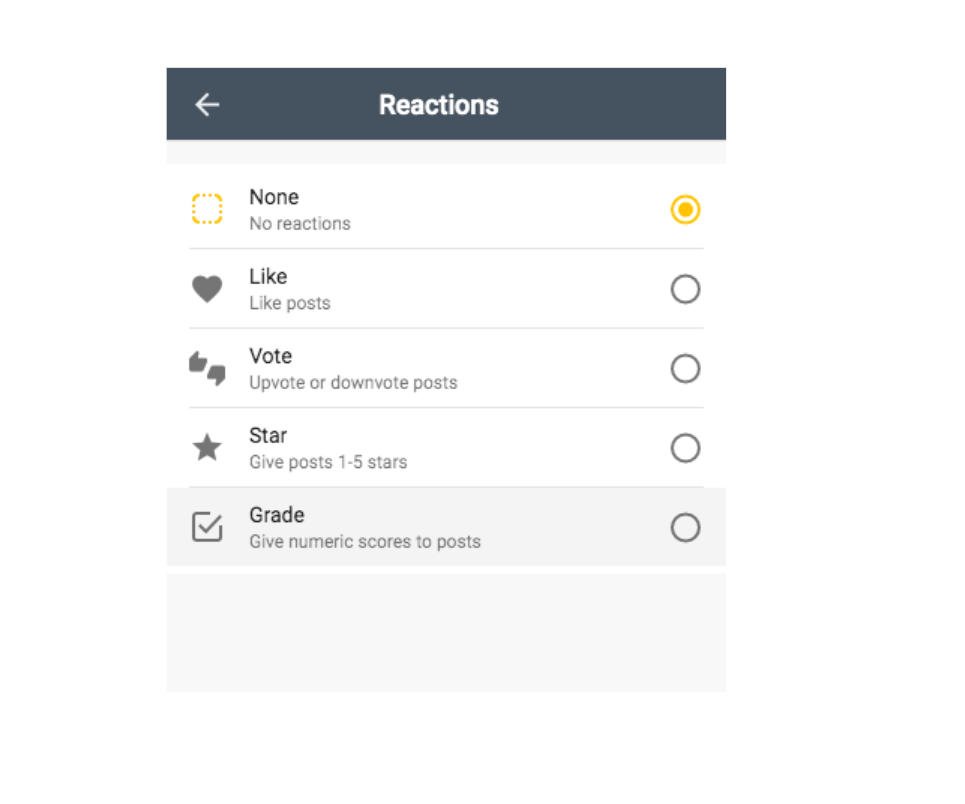
10. And if you are selecting grade make sure the number is between 1 and 100
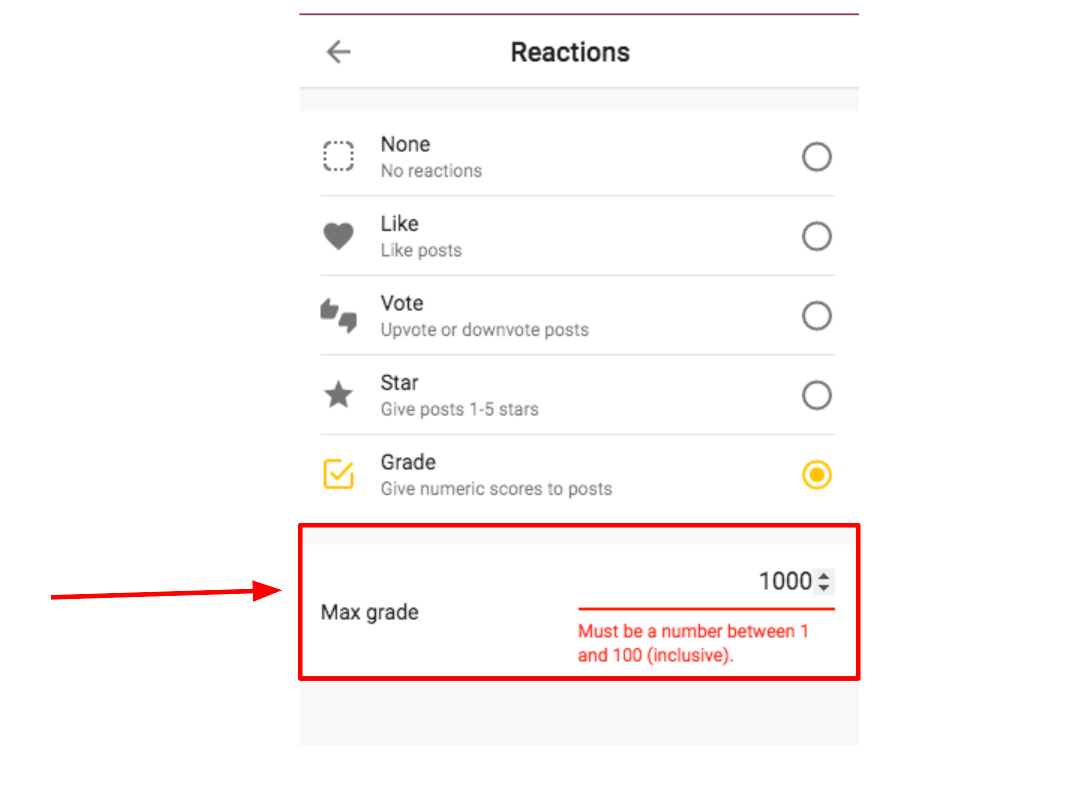
11. Under content filtering you have options like require approval and filter profanity. If you require a moderator to approve the post you may choose require approval and if you want to filter bad words then you may use filter profanity.
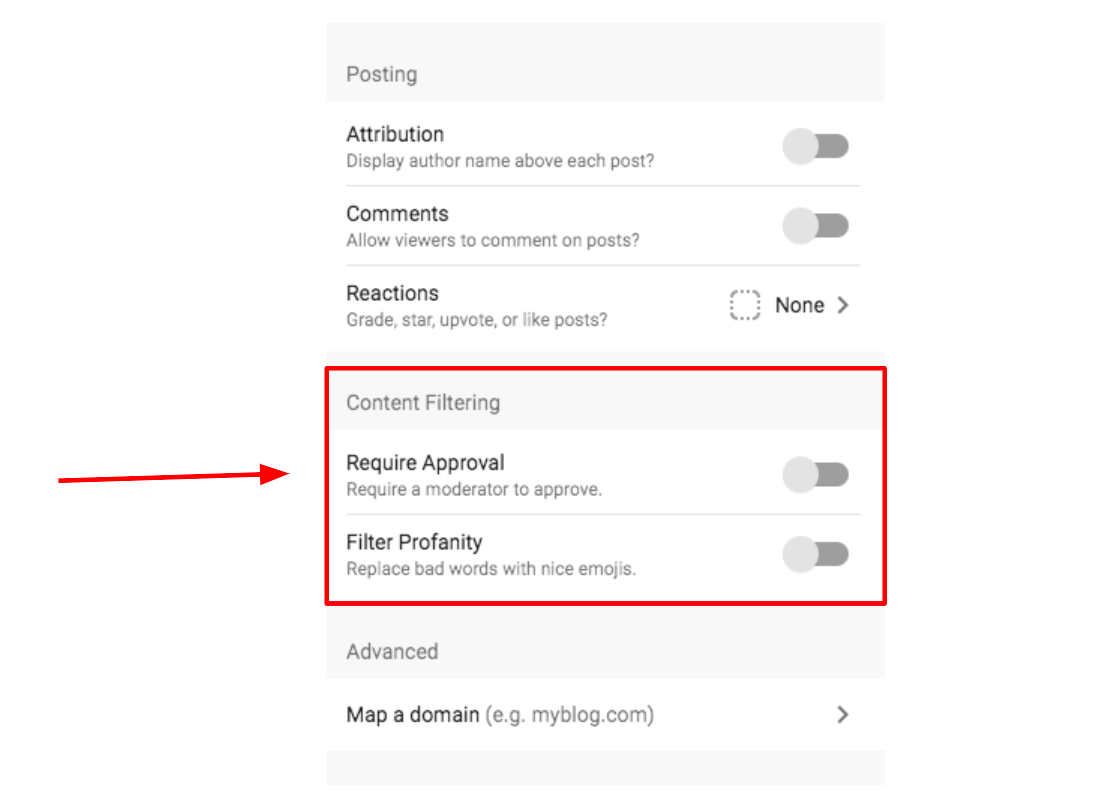
12. You also have advanced options if you want to map a domain. If you would like to buy a domain for yourself then you can contact ipsr’s custom web application services
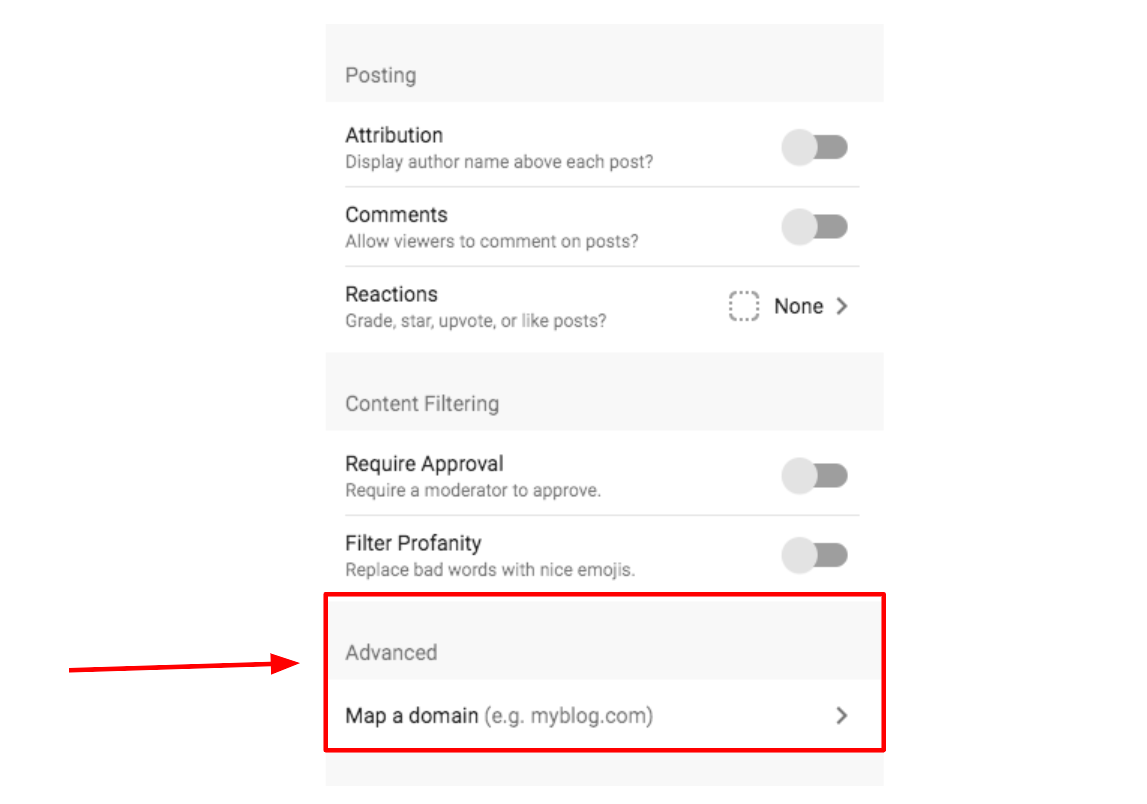
13. After you have chosen everything to your liking and click “Next” on the top right corner
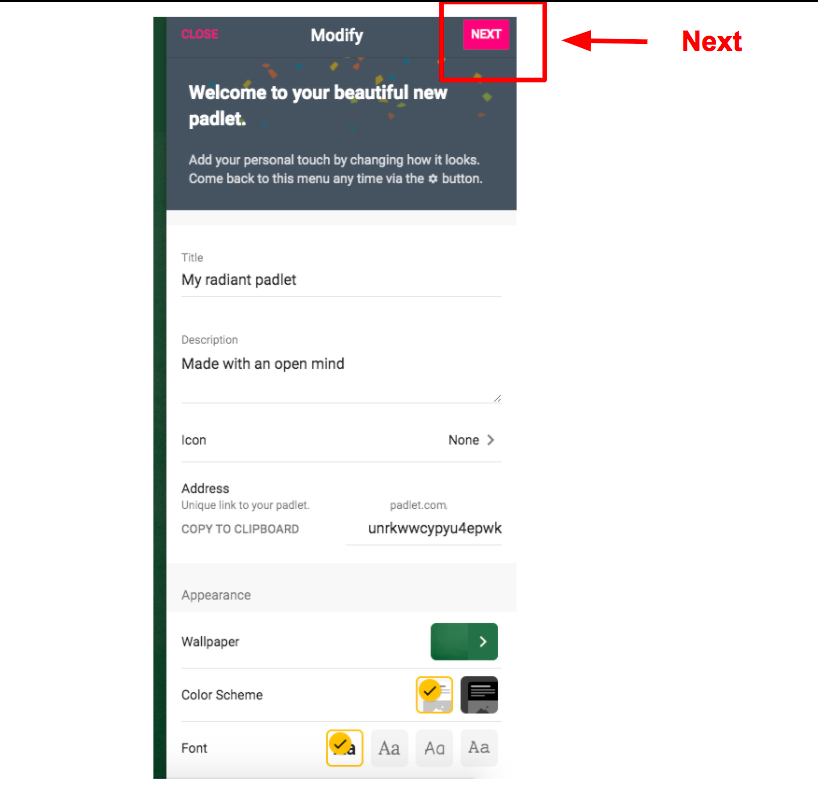
14. Click on “START POSTING”
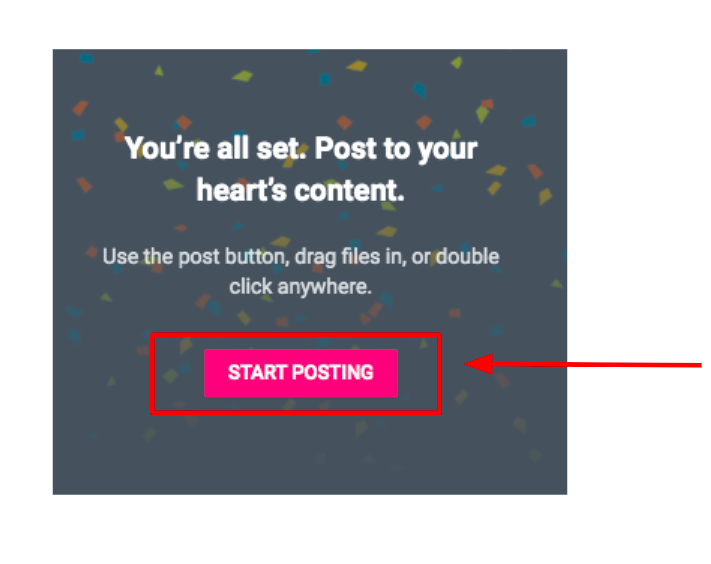
15. And your padlet notice board is ready. Now you may click on share on the top right and share the created noticeboard so that others can collaborate
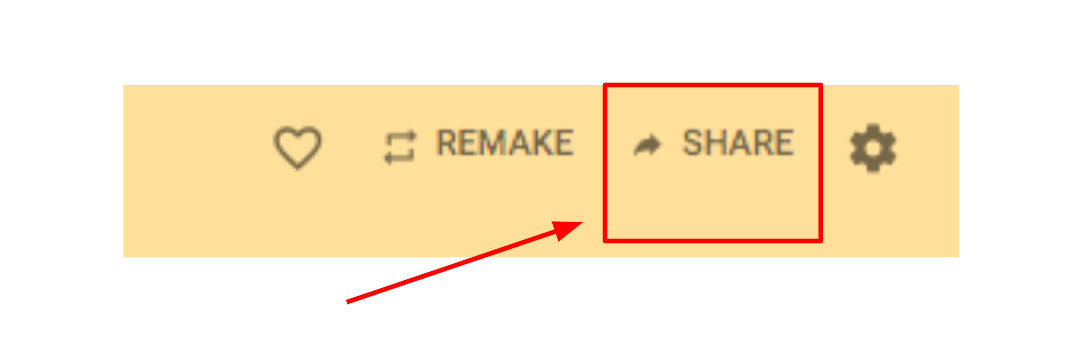
16. Here you can invite members, set privacy and also get various options to share.
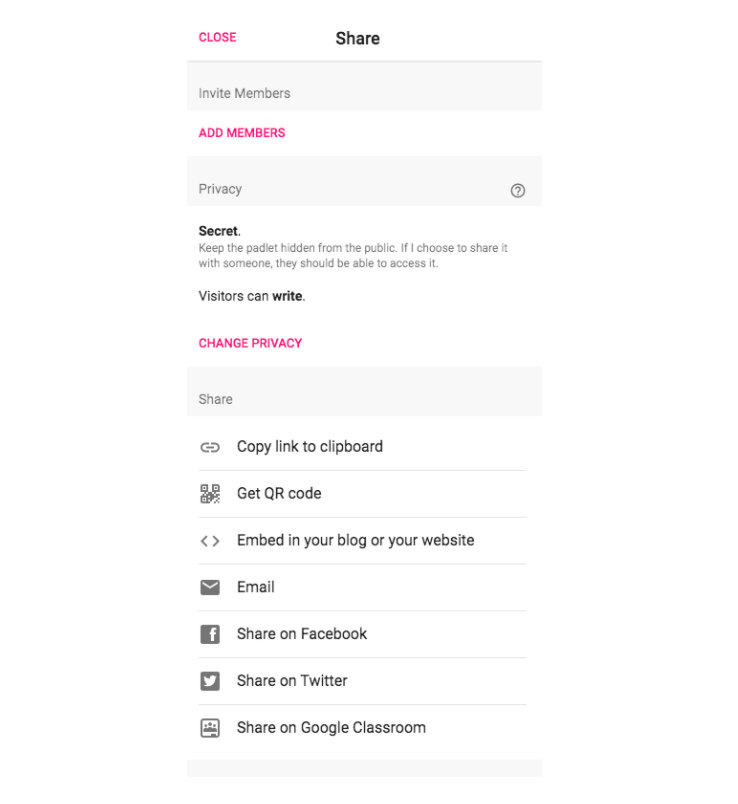
17. Once you click on change privacy you can keep the padlet private, hidden, members only, secret or public
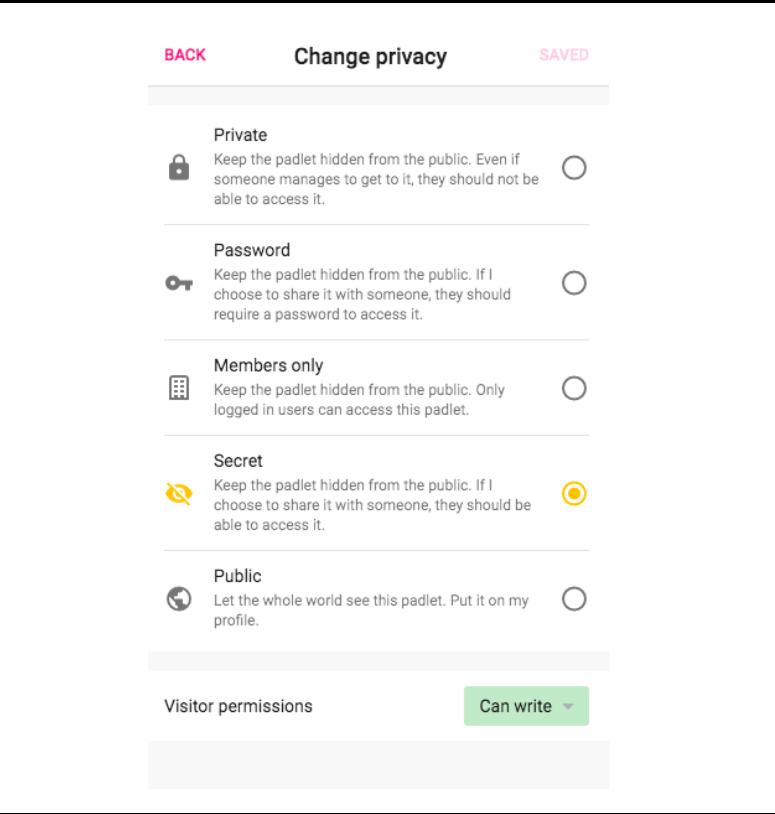
18. You can also set visitor permissions to Can read, Can write or Can edit
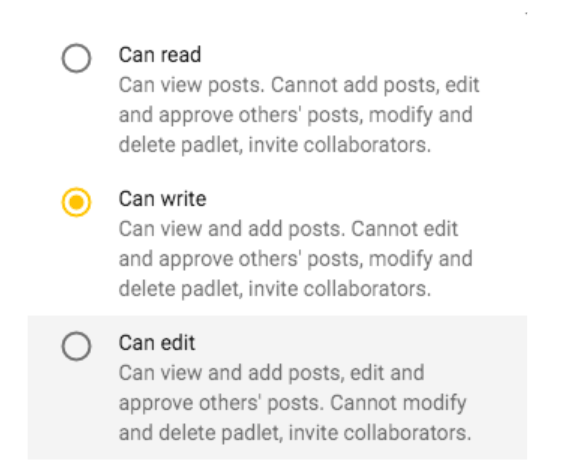
19. Once you are finished. You can start posting by clicking the “+” button or double click anywhere on the padlet or drag and drop files to the padlet.
20. If you wish to return back to homepage at any point of time You can hit the “Padlet” icon in the top left of the screen or change padlets if you are signed into an account
One has to bear in mind a few technical issues regarding use of Padlet tool. Each sticky note is limited to 150 characters.
Also, images heavy on text might not be legible, even in their zoom pop-windows.
If this is the case, viewers can find larger images by either right-clicking the image and saving it to their desktop, or enlarging the zoom view on the computer screen.
Sometimes, the site tends to become tied up and non-responsive because the Padlet fails to load properly.
However, the value of the tool should encourage users to be patient and hope for a more consistent service in future. Padlet is a simple tool, but one that can accentuate the best teaching practices teachers employ on a day- to- day basis. For students, carefully posed questions will allow them to respond in many ways which only helps classroom discussion.
So now it’s your turn! How are you planning to use Padlet? Let us know and contribute your ideas on this Padlet.
Join us for FREE to get instant email updates!
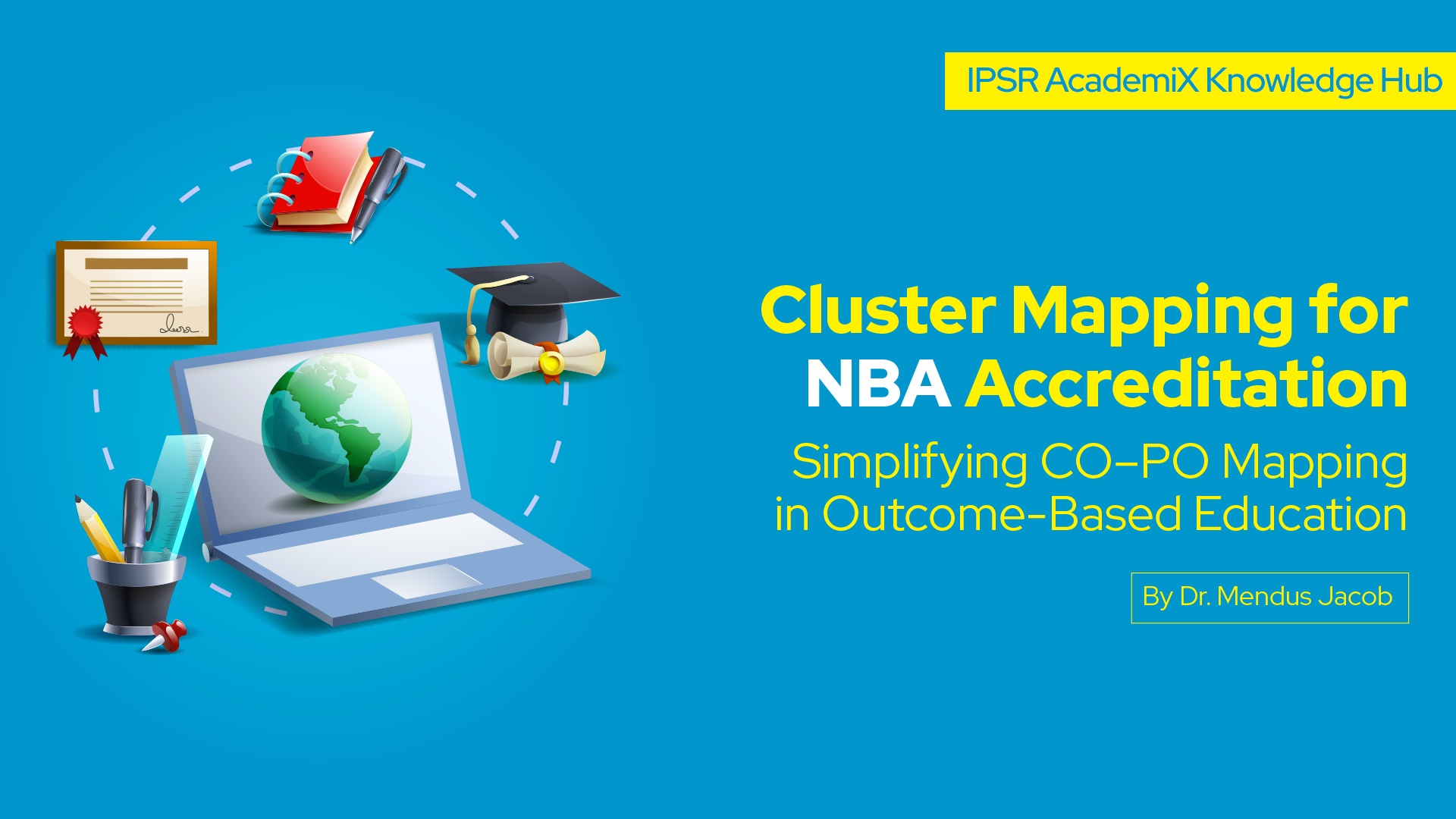
Simplifying CO–PO Mapping in Outcome-Based Education Accreditation by the National […]
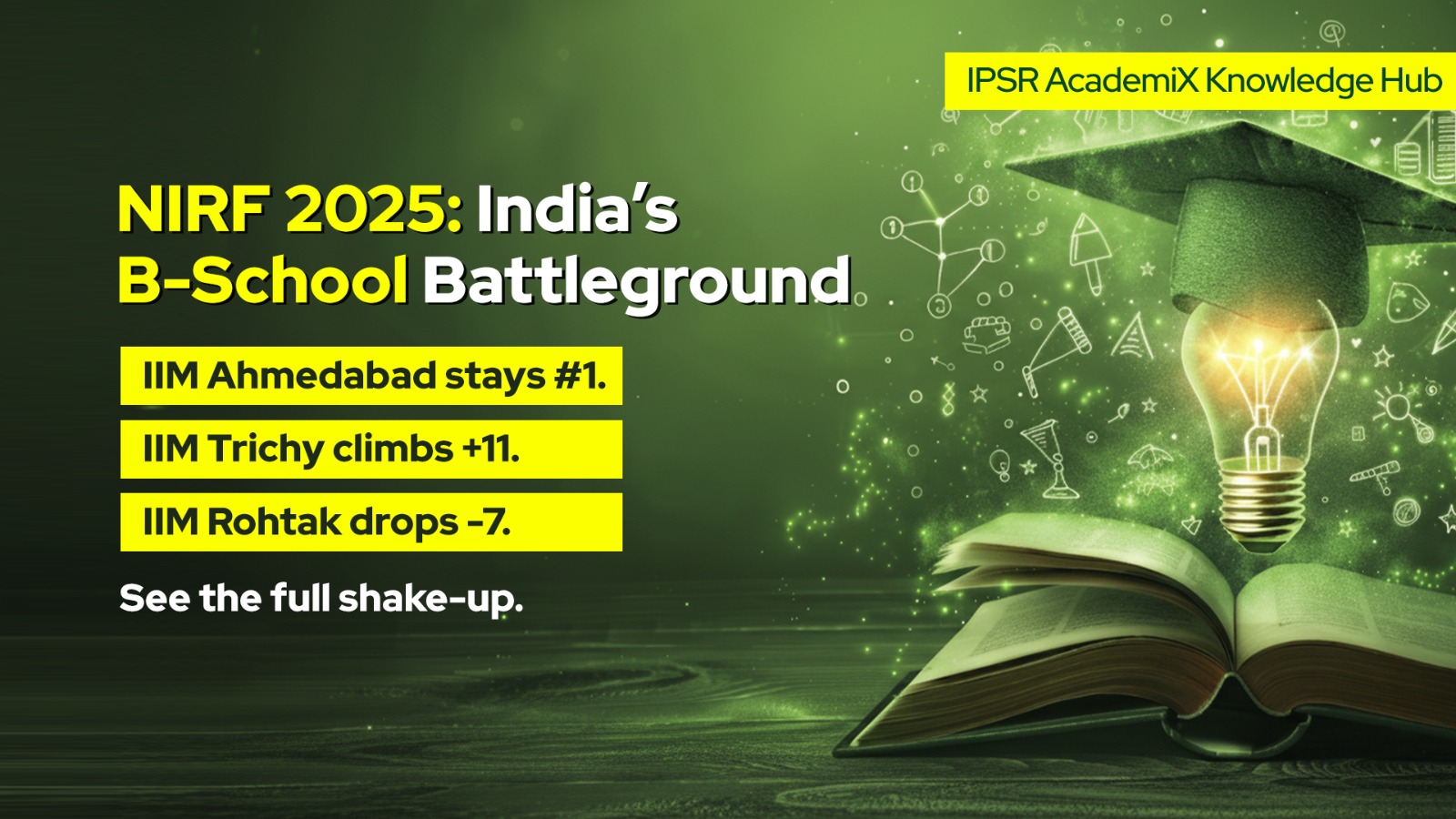
The National Institutional Ranking Framework (NIRF) 2025 results are out, […]
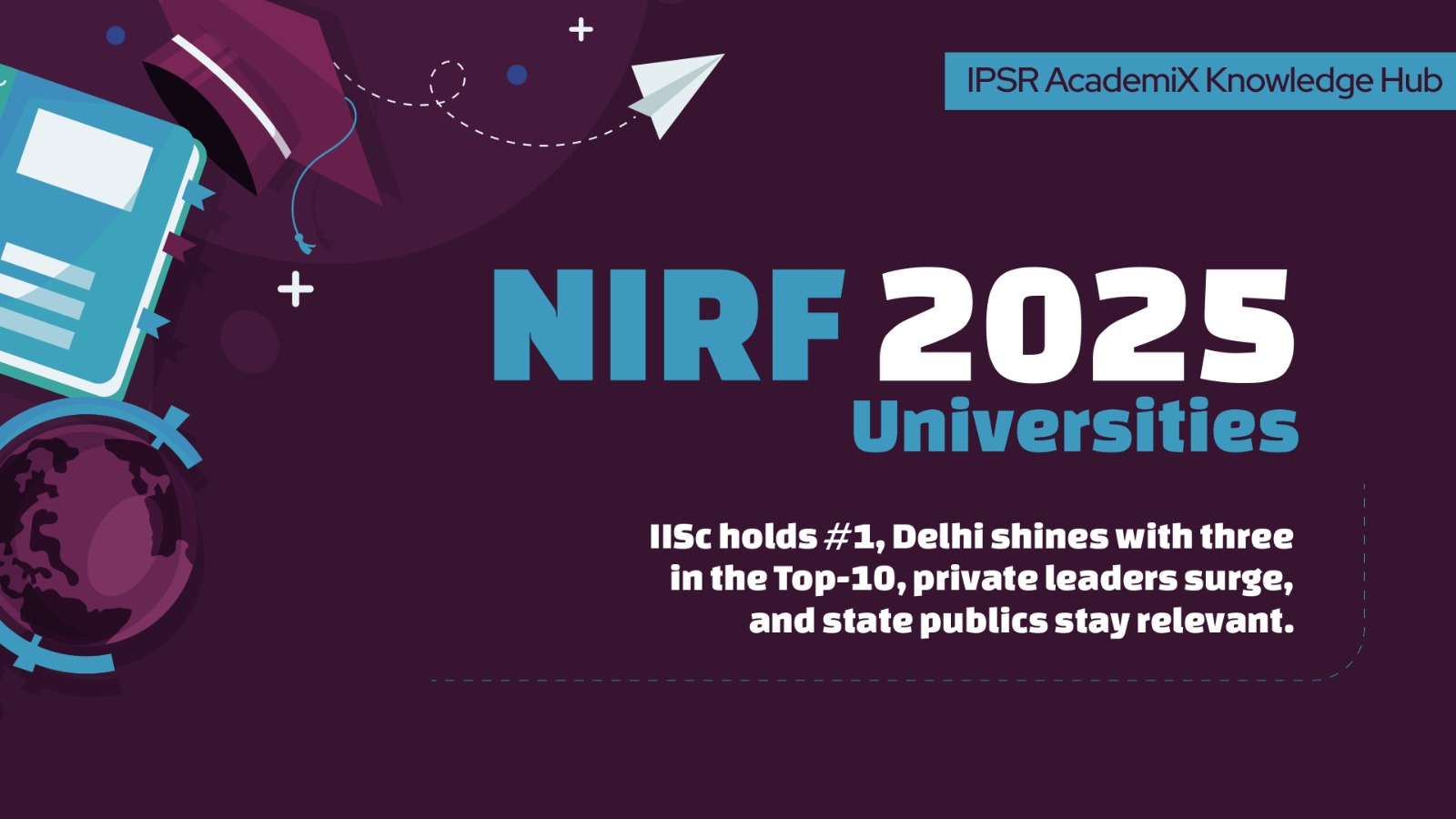
What the Top 100 Rankings Reveal About India’s Universities The […]
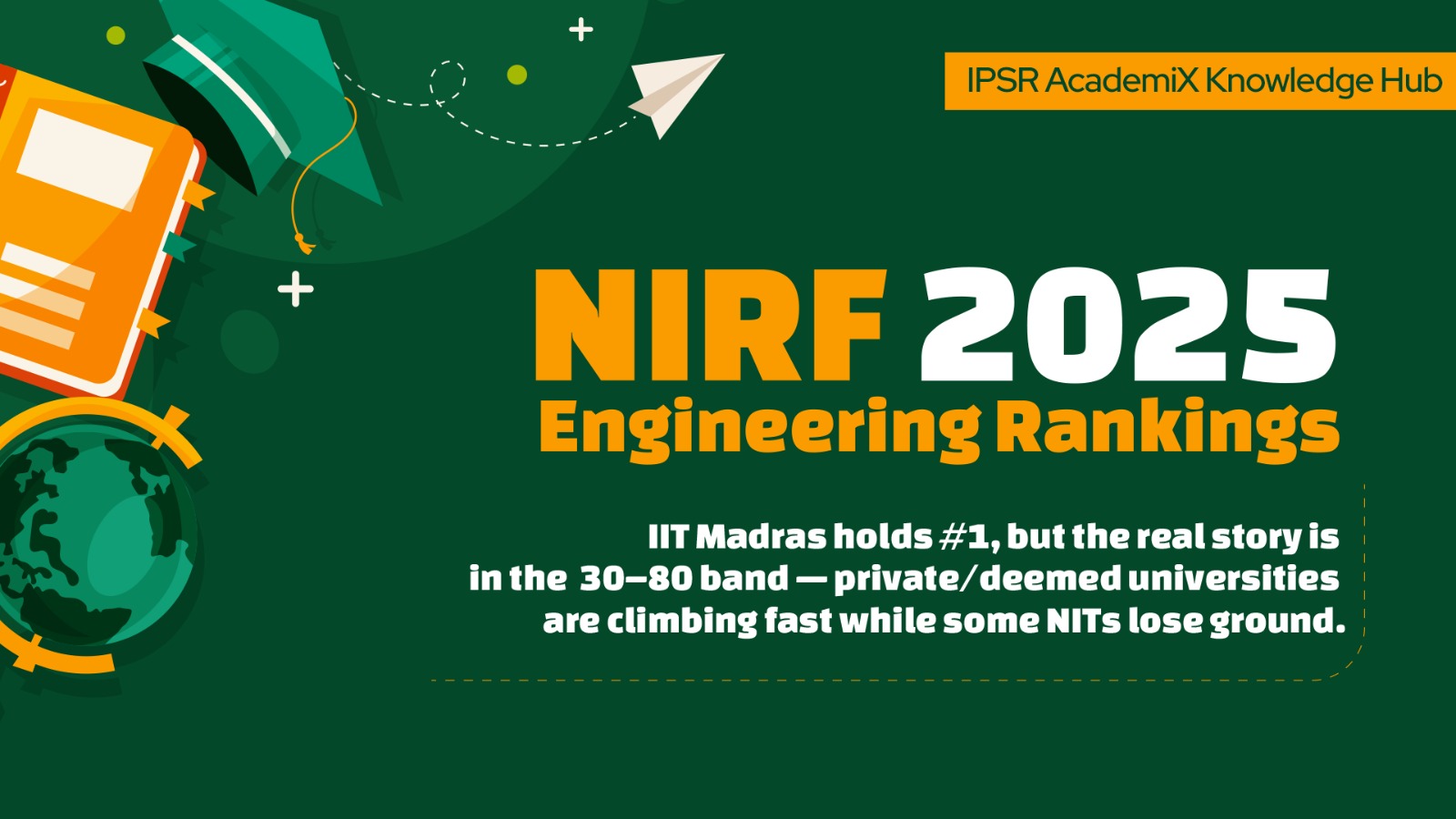
Exploring patterns, trends, and the evolving landscape of technical education […]
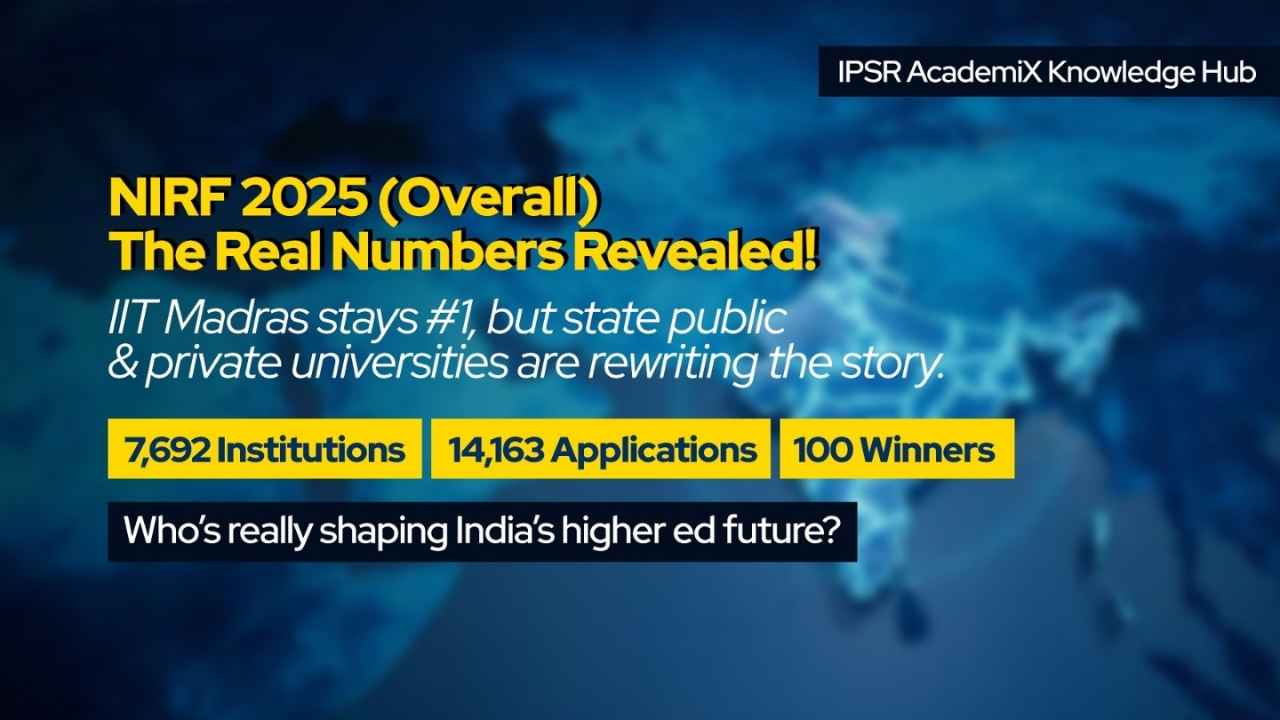
Release date: September 4, 2025 Source: NIRF portal’s Overall Top-100 […]
The best use of padlet for me is to use with e portfolio
This is especially good for narrative descriptions